To better protect your information, you'll be asked to verify your identity each time you log into CIPO's online services.
Two-step verification is an enhanced security measure to protect our online services against cyber attacks. It also ensures your account is protected from unauthorized use or disclosure of personal information.
This new measure is being implemented across all CIPO online transactional services, and registration is mandatory for all clients.
On this page
- Set up 2-step verification to access CIPO's online services
- Why do I need to enter a 1-time code to access my online account?
- What if I didn't receive my 1-time code?
- Can I make changes to my 2-step verification?
- How do I update the phone number or email address I provided when I enrolled in 2-step verification?
- What should I do if I have been locked out of my account?
- Can I disable the 2-step verification feature?
- What does it mean when I see 'Standard message or data rates may be charged by your telephone service provider'? Is there a charge to receive the one-time code?
Set up 2-step verification to access CIPO's online services
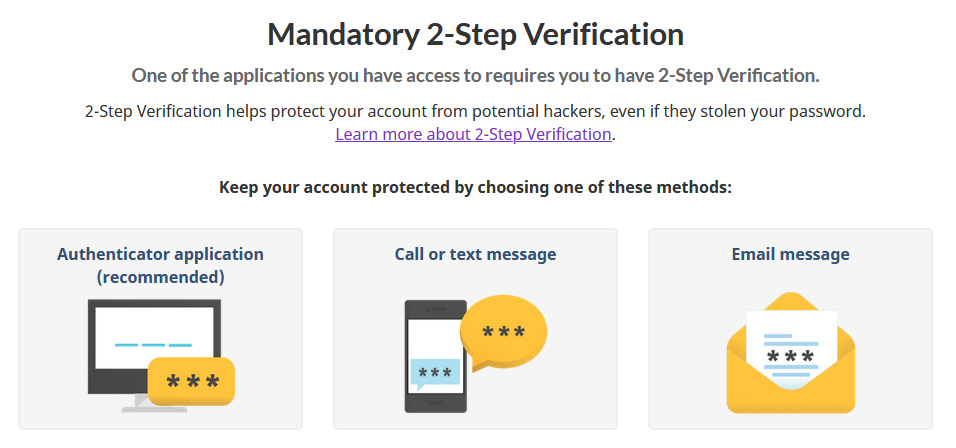
Figure 1 - Text version
At the top of the screen, you are told that 2-step verification helps protect your account from potential hackers. You are also provided with a link to learn more about 2-step verification.
At the bottom of the screen, you are asked to choose your 2-step verification method. You can make your choice by selecting a button for either 1) Authenticator application; 2) Call or text message; 3) email message.
To set up 2-step verification:
- Select a sign-in method to access CIPO's online services.
- If you're an existing client with a CIPO online account, link your existing CIPO online account. See our login process FAQ for more information.
- Choose one of the following methods on the 2-step verification setup screen (a new 1-time code will be required each time you log into CIPO's online services).
-
Authenticator application
Use a supported smartphone authenticator application like Google Authenticator or FreeOTP.
Scan the QR code provided upon registration.
Use the one-time code to sign in.
-
Text message
Provide a mobile phone number to receive a text message with a one-time code.
Use the one-time code to sign in.
Note that message and data rates may apply.
-
Automated phone call
Provide a mobile or landline phone number to receive an automated phone call with a one-time code.
Use the one-time code to sign in.
-
Email message
Use the email account connected with your My Canada Business Account profile to receive an email with a one-time code.
Use the one-time code to sign in.
-
Why do I need to enter a 1-time code to access my online account?
CIPO has introduced 2-step verification to enhance the security of its online services and ensure the safety and protection of your information.
Note that message and data rates may apply.
What if I didn't receive my 1-time code?
If you did not receive your 1-time text, phone or email code, ask for it to be resent. If issues persist, contact us.
Can I make changes to my 2-step verification?
Yes. You can reset your 2-step verification option if you:
- lost your device or it was stolen
- changed your phone number
- want to use another 2-step verification method
You can make changes to your 2-step verification settings in the Security section of your My Canada Business Account profile.
- Sign into your My Canada Business Account.
- From the Security section of your profile, select the desired verification method and follow the steps.
If you're unable to access our online services to update your phone number for 2-step verification, contact us.
How do I update the phone number or email address I provided when I enrolled in 2-step verification?
Log into your My Canada Business Account.
Go to Security Settings and choose the Call/Text/Email 2-step verification option.
Update your information and verify it.
If you have any issues, contact us.
What should I do if I have been locked out of my account?
If your account is locked because you entered the wrong code too many times, contact us to get your account unlocked.
Can I disable the 2-step verification feature?
No. This is a mandatory security feature and cannot be disabled.
What does it mean when I see 'Standard message or data rates may be charged by your telephone service provider'? Is there a charge to receive the one-time code?
CIPO does not charge for this service. However, your service provider may charge standard message and data rates. Please contact your mobile service provider, if you have questions about your plan and costs.
