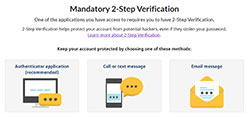What is 2-Step Verification?
2-Step Verification helps protect clients of our services against cyber security attacks by ensuring that their account is protected from unauthorized use and/or the disclosure of personal information. It will be implemented throughout the ISED online services that use the My ISED Account sign-in service.
All users will go through a new two-step process during login. The first step remains unchanged—entering your username and password from a credential of your choice on the login page of the ISED application you are accessing. The new second step is inputting a one-time code to verify that you are the account user. Both steps must be completed correctly to gain access to any ISED application.
When prompted to enroll in 2-Step Verification, users can select a method to receive their verification code:
- Automated phone call
- Text message
- Email message
- Authenticator application
Users who choose to enroll with an automated phone call will need to provide a mobile or landline phone number. Users will be sent an automated phone call with a one-time code that is required to be entered when they sign in to our online services. This code is good for a single sign-in session. A new one-time code will be sent in an automated phone call to the phone number selected each time the user signs in to an online service that use the My ISED Account in the future.
Users who choose to enroll with the text message option will need to provide a mobile phone number. Users will be sent a text message with a one-time code that is required to be entered when they sign in to our online services. This code is good for a single sign-in session. A new one-time code will be sent via text to the mobile phone number selected each time the user signs in to an online service that use the My ISED Account in the future.
Users who choose to enroll with an email option will use the email account from your registered login account. Users will be sent an email with a one-time code that is required to be entered when they sign in to our online services. This code is good for a single sign in session. A new one-time code will be sent via email each time the user signs in to an online service that use the My ISED Account in the future.
Users who choose to enroll with the smartphone authenticator application option will need to setup their authentication application by scanning the QR code provided upon registration. Users will then use the one-time code provided within the authenticator application when they sign in to our online services. A new one-time code will be required each time the user signs in to an online service that use the My ISED Account in the future.
What is a one-time code?
Once enrolled in 2-Step Verification, users are required to enter a one-time code each time they sign in to our online services. This code is good for a single sign in session.
When users enroll with or add 2-Step Verification via phone, text, email, or an authentication application, a new one-time code will be sent via their pre-selected chosen method each time they attempt to sign in to an online service that uses the My ISED Account in the future.
How do I add 2-Step Verification to My ISED Account services?
When ISED online services will be updated to use the mandatory 2-Step Verification, you will be prompted to go through a one-time process to set it up. The updates will start in in December 2021 and is anticipated to completed in Winter 2022
Once you have enrolled in 2-Step Verification on one of your online service, it will automatically be applied to all of your other ISED online services.
You will also be able to make changes to your 2-Step Verification settings through the My ISED Account security page.
My ISED Account
- Sign in to your My ISED Account
- On your profile page, you will find the Security section
- Select the method of verification services you prefer and follow the steps provided on screen.
If you are unable to access our online services to update the phone number you provided for 2-Step Verification, contact us.
How do I use 2-Step Verification feature to access My ISED Account sign-in services?
To setup 2-Step Verification, you will have to:
- sign in to your My ISED Account or register for an account if you are a new user
- answer the security questions that appear on the screen
- choose one of the following security options on the 2-Step Verification setup screen:
Authenticator application
If using (or if you have installed) a supported smartphone authenticator application (Google Authenticator or FreeOTP), scan the QR code provided to setup your application. Enter the code you received within the authentication application to confirm your identity.
Text message
Provide your mobile phone number to receive a security code by text message. You can provide a local or international phone number. Confirm on screen that you consent to the use of this number for verification purposes. Enter the code you received to confirm your identity and sign-in.
Automated phone call
Provide your phone number (mobile phone or landline) to receive a security code by automated phone call. Confirm on screen that you consent to the use of this number for verification purposes. Enter the code you received to confirm your identity.
Email message
The email you provided for registration will be used. Confirm on screen that you consent to the use of this email for authentication purposes. Your email address was verified when you registered your account. On next sign-in you will be sent an email to confirm your identity.
After you setup 2-Step Verification
Once your identity is confirmed, you will have access to your ISED online. You will need to enter a one-time code to confirm your identity each time you sign-in to your services.
You can reset your 2-Step Verification security option if you:
- lost your smartphone/tablet or it got stolen
- changed your phone number
- want to use another 2-Step Verification option
To change or reset your 2-Step Verification security option:
- Login to your My ISED Account. You will have to login with your existing credential and 2-Step Verification already set up on your account.
- Go to Security Settings and choose a new 2-Step Verification method and provide consent.
If you are unable to login to your account, contact us.
Why do I now need to enter a one-time code to access my online account?
ISED has introduced a 2-Step Verification process to enhance the security of its online services and ensure the safety and protection of your information.
What if I didn’t receive my one-time code?
If you enrolled for 2-Step Verification using email, phone or text and did not receive your one-time code, you can ask for it to be resent. If issues persist, please contact us.
Can I use an international phone number to receive one-time code with 2-Step Verification?
Yes, however, at this time you can only use phone numbers based within North American countries that participate in the North American Numbering Plan (i.e., countries that an individual can call from Canada by dialing 1 + 10 digits).
Phone numbers in the following countries that can receive a one time code: American Samoa, Anguilla, Antigua and Barbuda, Bahamas, Barbados, Bermuda, British Virgin Islands, Canada, Cayman Islands, Dominica, Dominican Republic, Grenada, Guam, Jamaica, Montserrat, Northern Mariana Islands, Puerto Rico, Saint Kitts and Nevis, Saint Lucia, Saint Vincent and the Grenadines, Saint Maarten, Trinidad and Tobago, Turks and Caicos Islands, United States, and the United States Virgin Islands.
The phone numbers must be supplied by telephone providers (i.e. landline or mobile phone). Additionally, if you enroll with an email option, you will not need access to a phone at all.
Can I disable the 2-Step Verification feature?
If you cannot use the 2-Step Verification feature there is no option to disable it, please contact us.
Can I use a VoIP service with 2-Step Verification?
Yes, however some VoIP services may not be compatible with ISED’s 2-Step Verification service. If you experience difficulty receiving the one-time code, please choose another method for authentication.
How do I update the phone number or email I provided when I enrolled in 2-Step Verification?
You can manage your personal information once you have logged into your My ISED Account.
Go to Security Settings and choose the Call/Text/email 2-Step Verification option, update your information and verify it.
If you are having issues, contact us.
What should I do if I have been locked out of my account?
If your account becomes locked due to entering the wrong code too many times, contact us to have your account unlocked.
What does it mean when I see 'Standard message or data rates may be charged by your telephone service provider'? Is there a charge to receive the one-time code?
ISED does not charge for this service. However, your provider may charge standard message and data rates. Please contact your mobile service provider if you have questions about your plan and costs.
My authenticator application needs configuration values. What does that mean?
If your authenticator application allows for configuration values or is asking for them, use the following:
- Type: totp
- Algorithm: HmacSHA1
- Digits: 6p
- Interval: 30